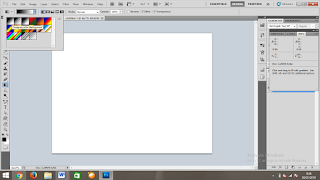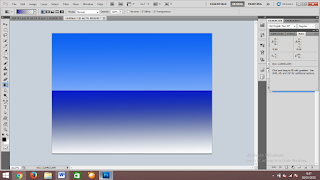MAKING REPORT
Title :
On The Job Traning
Intrduction :
Good morning everyone
How are you this morning?
Thank you for giving me a
chance to give the time to present our report. Today, we are concert to see the
situation about one of the happening news. It is about my experience on the job
training.
When we see our environment,
many examples which show about the effect of the global warming. The
unpredictable weather, the decreased ozone skin. The global warming is a
situation the sun shines is too much to the earth.
We will give you a chance to
ask about our presentation. we need your participation to give an advise or
suggestion for our presentation too. I only open 3 chances for asking.
Finally, this is our
presentation of this report. Thank you very much for your attention.
Body :
-
General
Classification
-
Description
Maint Point :
A.
Supporting
data
Conclusion :
CHAPTER I
INTRODUCTION
A. Background
Industry Employment Practices ( PRAKERIN ) is one of the professional
expertise of education that combines systematic and synchronized between
educational programs in schools and mastery of skills gained through working
directly with the world of work is directed to establish and mental skills of
students so that upon graduation from vocational ready to go into the working
world . Implementation of Industrial Employment Practices ( PRAKERIN ) held for
4 ( four ) months . To program the
banking expertise , the school has been working with banking offices in the
district as one of the Lumajang implementation Industry Employment Practices .
It is implemented in order to improve the quality of graduate Vocational School
( SMK ) in achieving the relevant objectives between the world of education with
workforce demands .
Based on the structure of the vocational curriculum program that every
student will proceed to the next semester and that will end the vocational
education must implement the Industrial Employment Practices ( PRAKERIN ) in
industries and institutions - private institutions . Practice in Industrial
Work carried out with the expectation that students will graduate , can apply
the knowledge and skills that are received by the school , so that if in the
future the students working in the company can develop . PRAKERIN organizing
activities is expected to improve students' skills and work ethic which
include: the ability to work , work motivation , initiative , creativity ,
discipline and diligence in work .
B. Objectives
1. Completion of competency
given in schools with the competencies required by the workforce .
2. Provide additional
competencies to the students to be more in line with the needs of the
workforce.
3. Enhance student competence
through industry practices and simultaneously achieve competency based training
programs .
4. Equip students with a
working experience .
5. Strengthen the skills of
students who have acquired in school through practice in the workplace .
6. Expand the horizons of the
students of the types of jobs that exist in the partner institutions .
7. Obtain feedback from
partner institutions on the development of industry practice program ( PRAKERIN
) in school
C. Benefits
1. Gaineda lot ofnew science
2. recognizethe widerindustry
3. A new experiencein theworld of work
4.Getnewfriendsfromother schoolsto followprakerin
5. Receive directionfromAL IKHWANCOMPUTERCENTRE
D. The timeandplace of
execution
December 26, 2012- April 26,2013 in theAl-IkhwanRoadAttangbenteng
CHAPTER II
DISCUSSION
A. THE HISTORY OF AL-IKHWAN
Toko AL-IKHWAN led by IRFANDINATA originally a computer course located
in Cangadi, then in 2008 the store AL-IKHWAN on the move, on the road
Attangbenteng and make a café. And in 2010 the café because of perceived
unvaforable change eventually, converted into a store that engages in selling
services computer spare parts an receive service fees printers, laptops,
cpuetc.Until now shop AL-IKHWAN is increasingly, developing and producing many
advantages.
VISION : Making store
AL-IKHWAN winning, leanding, and
service leadership and performance.
MISSION : To create the best
condition to work as a place of pride
and achievement.
B. SOME ACTIVITES ON THE JOB
TRAINING
Sinceprakerininalbrotherfor 4monthsIget alot oflessonsandskills. weare
taughthow to install, assemblecomputers, fixCPU and printerrepair.
1. INSTALLATION
Installs Windows 7
1) First set the First Boot
your computer to DVD . Restart the computer or at the beginning of Lights Press
F2 key to enter the Setup menu in the menu Bios , or sometimes have to press
the Del key , with the words " Del To Setup " , etc. according to the
menu on your computer.
2) In the Bios menu will be
display as below may be different on each computer , but just adjust it.
3) In the Boot menu , select
Boot Device Priority , to make sure the First Boot Menu using CD ROOM . Press
the F10 key to save and exit , then the computer will Restart .
4) When the computer turns
back on will display the " Press any key to boot from CD or DVD "
immediately press any key on the keyboard , and the subsequent loading of the
file will appear as shown below :
5) Next will perform the
charging menu language , time format , and Keyboard Method , do the filling as
shown below , and select Next:
6) After that the display
appears as shown below , Select Install now
1) It will show a menu option
agreement, check the menu I accept the license terms , and select Next button
2) Now select Custom and
click on the Advanced menu
3) Next Drive Options menu
will appear like this :
4) I will first explain what
you should do because in any computer settings or the number of drives will
certainly vary , you have to know is differentiated or Drive System Reserved
and C Drive to install windows 7 it . Now select the drive options menu ,
Select Disk 0 Partition 1 System Reserved and select Format . PilihDisk 0
Partition which you believe to be the C drive and select Format .
5) Now select the Drive C
which has been in the earlier format and click the Next button .
6) Windows installation
process is underway
7) After copying and
installation system wondows 7 , the computer will restart , when lit will
reappear command " Press any key to boot from CD or DVD " and do not
press any button , let it look like the image below:
8) Now we go to the windows 7
personalize your charging , filling just follow like the pictures below and Step
by step until windows 7 successfully installed :
9)I recommend filling blank password first and select Next
10) Enter the product key if
you already have it , or skip if you wish to fill in it is later.
11) Select Ask me later
12) Set the time and timezone as
shown below :
13) Wait a moment , and Windows 7
was successfully installed on your computer again
2. ASSEMBLE PC
The steps-steps inassemblinga PCbased onthe results ofthe
practiceduringprakarinas follows:
1) Prepareentire/allis aPChardware
2) Open theCPUcasing
3) pairs ofmemoryandprocessoronthe mainboard
4)installthe mainboardinthe chassis
5) Attachthepower cordfrom thepower supplyto themainboard
6) OtherCablesSATAcableplug, panel, Audio, USBineach place
7) Peripheralpairs-OtherNotebookPCdevice, Dvd
8) Close thelongerCPU
9) Onceallis completeinterconnect[by]
thecomputerneateningandreadyfor[in] install.
3. PRINTER REPAIR
Printerrepairdifferentwaydepending on the typeof damageand the type
ofprinter.Damage thatoccursina variety ofprinterssuch asprintererror,
cloggedink, paperjam, the mainboardis damaged, dirtysensor, and many more.
How to fix the error iP2770 printer
1. 7x alternately flashing green
- orange ,or green 1x, 1x orange , 1x
green, 1x orange , 1xgreen and so on .
Meaning : Waste Ink Pad Full / Ink Absorber Full .
Solution : You need to clean /
replace the ink absorbent foam in the
bottom of theprinter .Then you need to reset the printer
special software
2. 3x orange 1x green .
Meaning : There is a
mechanical malfunction in the printer .
Solution : In this case
you should take your printer to a service
center .
3. 4x orange 1x green .
Meaning : The printer
absorber full ( Waste Ink Pad Full ) .
Solution : The printer
you need to reset the software as above .
4. 5x orange 1x green
Meaning : Cartridge color
/ black broken .
Solution : check the
cartridge in another printer of the same type ,
then replace the cartridge color / black are broken .
5. 7x orange 1x green
Meaning : Color Cartridge
damaged .
Solution : Replace the
color cartridge .
6. 8x orange 1x green :
Meaning : ink tank full .
Solution : the printer
needs to be reset with a general tool software
resetter .
7. 14x/15x orange 1x green
Meaning : Black Cartridge
damaged .
Solution : replace the
black cartridge , finished.
CHAPTER III
CLOSING
A. Conclusion
After making up industry pctices( PRAKERIN ) in Brotherhood COMPUTER
CENTER that provides computer equipment servicing , in AL-IKHWAN COMPUTER
CENTRE also sell computer equipment and friendly service.
B. Suggestions
For students of which will undergo prakerin activities to maintain the
good name of the school , and ourselves, we also have to keep our attitude
during practice in AL-IKHWAN COMPUTER
CENTRE.